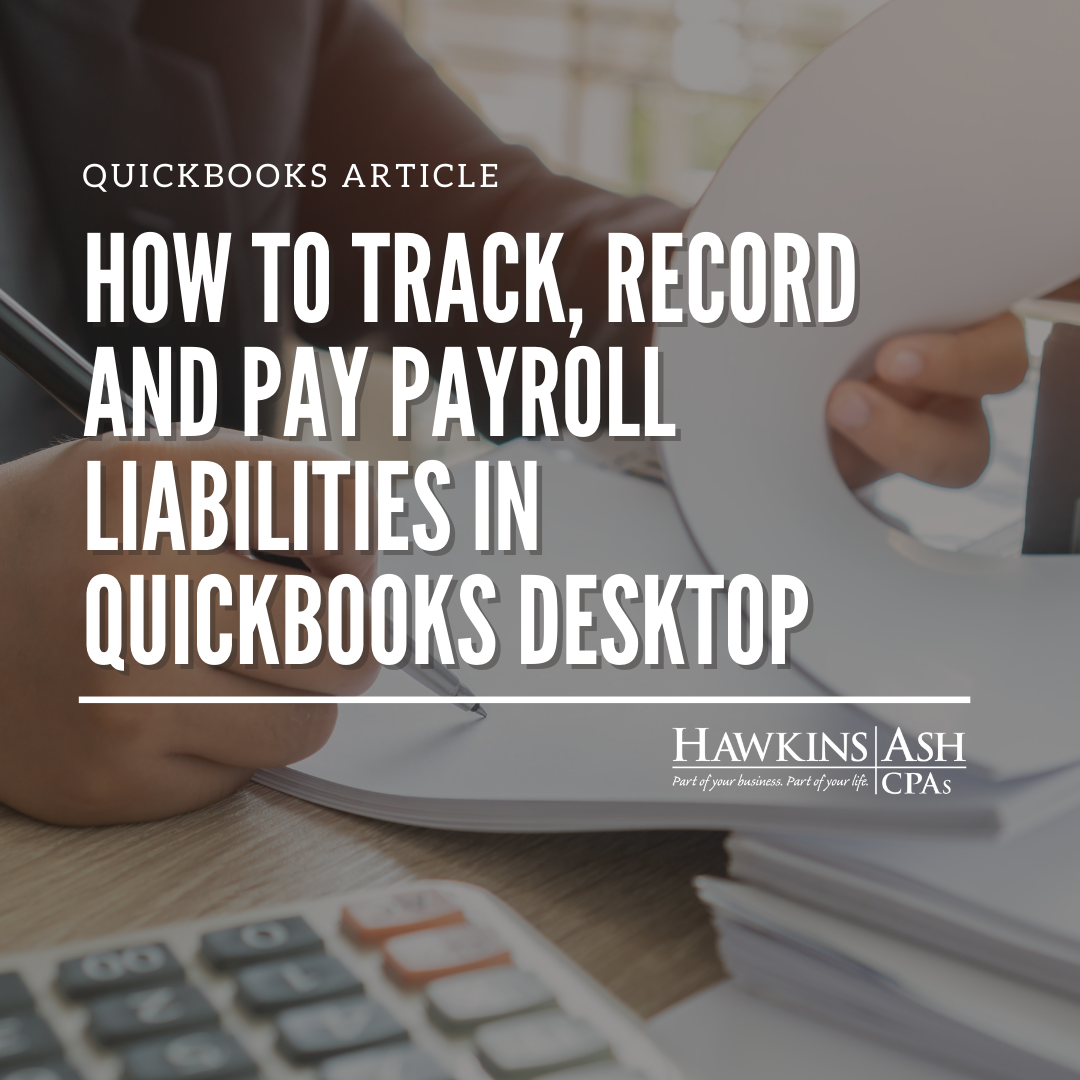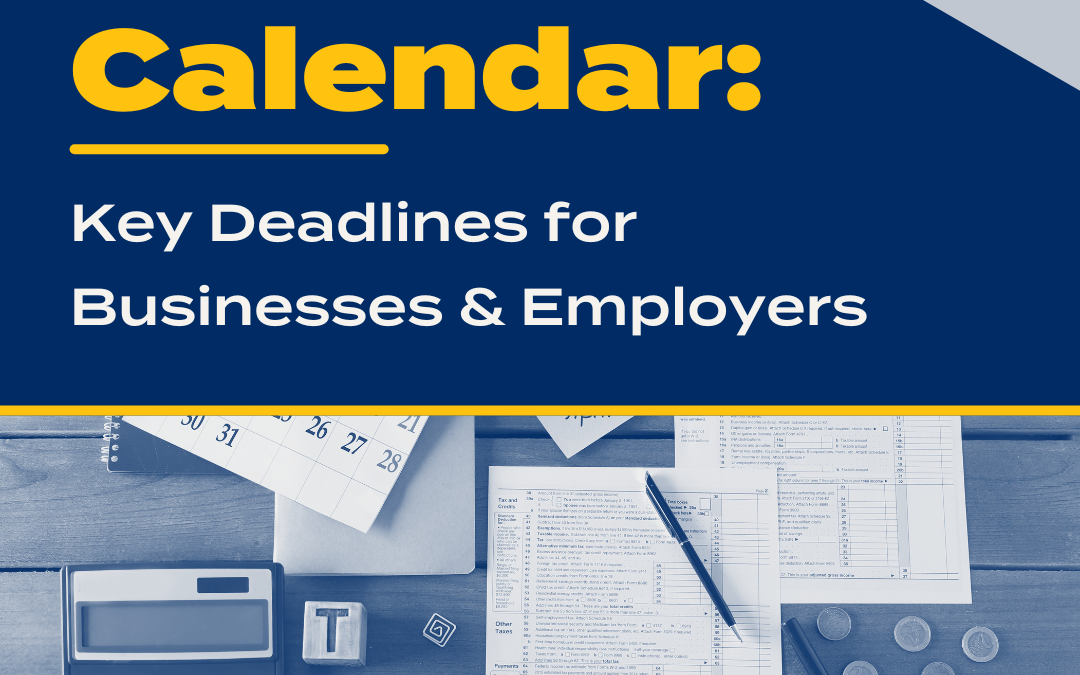If you have QuickBooks payroll for Desktop, tracking and paying payroll liabilities can be a quick way to be reminded when your payroll deposits are due and how much is owed.
Most common pay items and tax types are set up automatically during the initial payroll setup. Annual limits such as the Social Security tax wage limit update automatically at the start of each year. For those items that are not updated automatically (such as state unemployment tax rates), adding or modifying them is very simple.
For an example, here is how to update the Minnesota and Wisconsin unemployment tax rate:
- Click on Lists, then Payroll Item List
- Find the liability in the list: MN – Unemployment Company or WI – Unemployment Company
- Right-click on it, then click Edit Payroll Item from the pop-up menu; click Next
- Verify that the liability and expense accounts for the payroll item are correct and click Next
- Add each quarter employment tax rate for the current year (for Minnesota and Wisconsin, all four quarters are the same)
- The rest of the setup should be fine, so click Next until you reach the end; then click Finish
To schedule and pay your federal and state tax liability in QuickBooks, you must first set up your payment schedule. To do this, go to Employees then Payroll Taxes and Liabilities then Pay Scheduled Liabilities.
- At the bottom of the screen under Other Activities, click Manage Payment Methods
- Click Schedule Payments
- Choose Federal 941/944/943 and click Edit
- Choose E-pay for the deposit method, enter your Federal EIN under Account Number and choose your deposit schedule for payment (deposit) frequency
- Set up a bank account from which the payment will withdraw
- Repeat this process for all payment schedules in your scheduled tax payments list; when you are done, click Finish Later
Once you have your payment frequency set up, QuickBooks will start tracking your tax liability and the liability window will show you the date to send the payment. When you are ready to schedule your payments, on the same screen mentioned above, click Federal 941/944/943, then E-pay. Change the payment date and to the due date (bottom left of check window) and click E-pay.
Note: The first time you E-pay federal liabilities, you will have to enter and confirm your EFTPS PIN and password and enter your contact information.
Click Remember My Information for Next Time and submit.
Use the same steps for state withholding.
Feel free to contact us with any issues you may have.